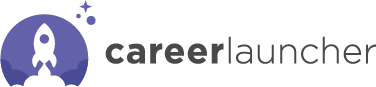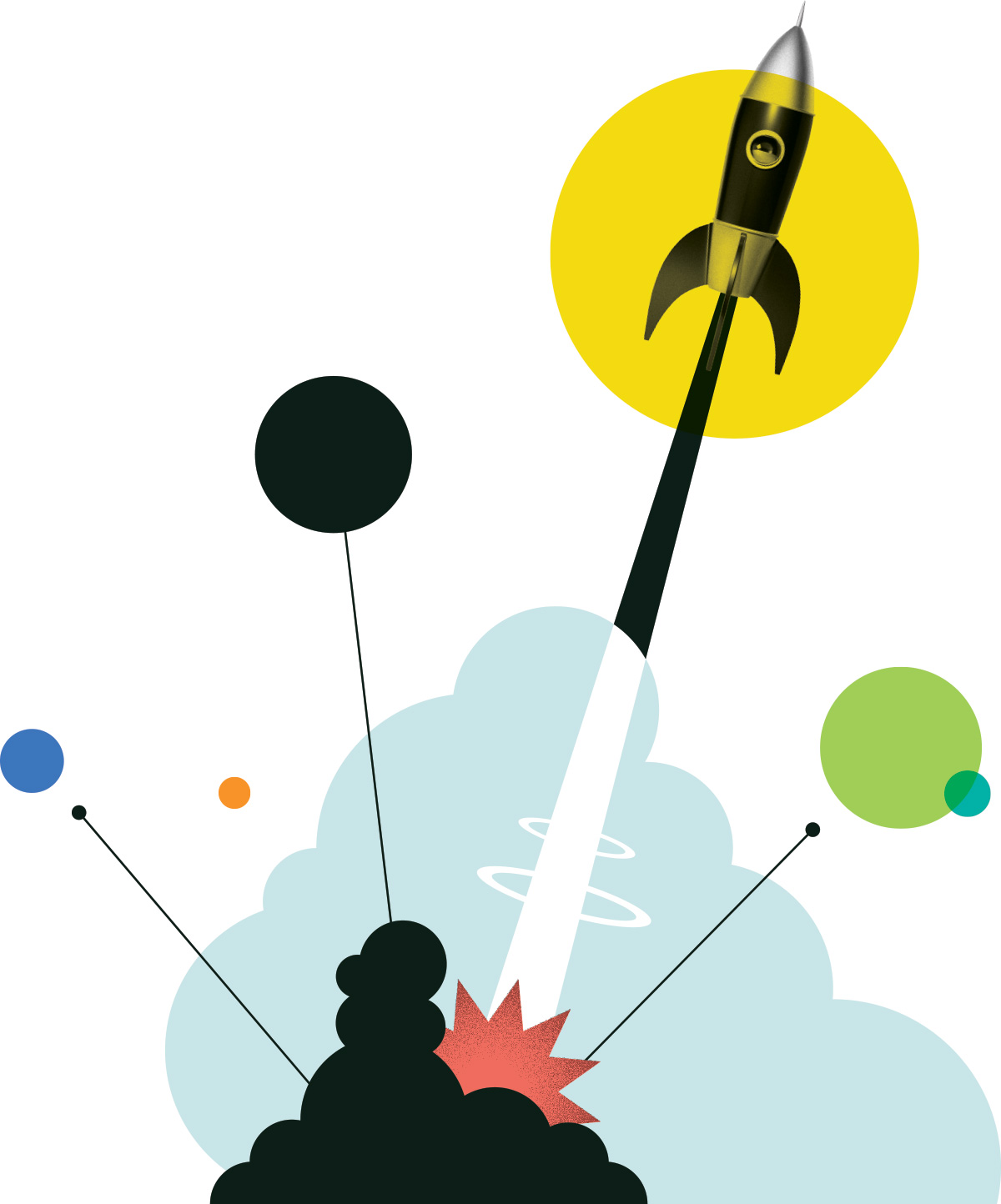FAQ
Consult our comprehensive FAQS for the latest information on eligibility requirements, the application process, payments, and so much more.
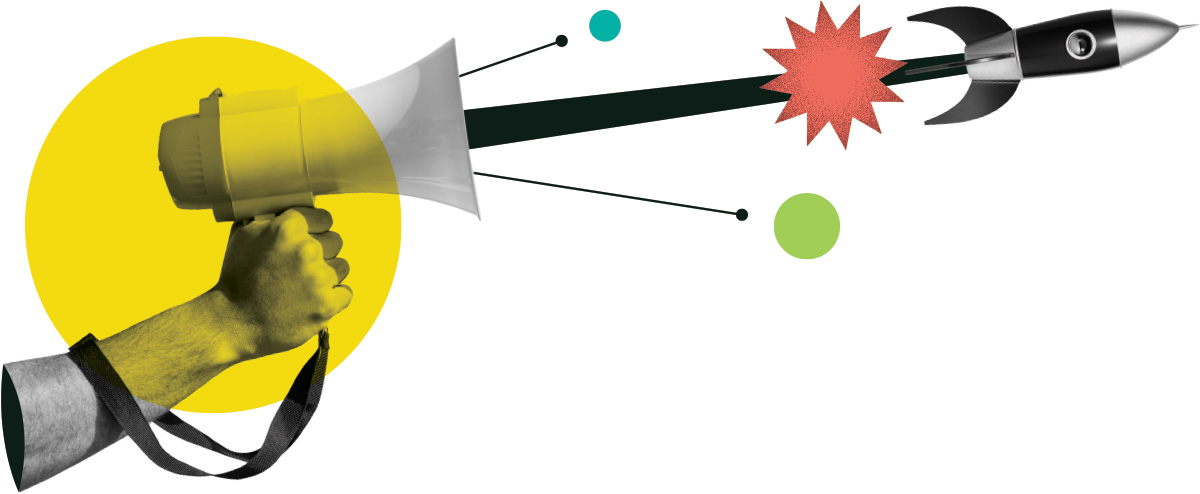
Bienvenue dans notre centre d'assistance
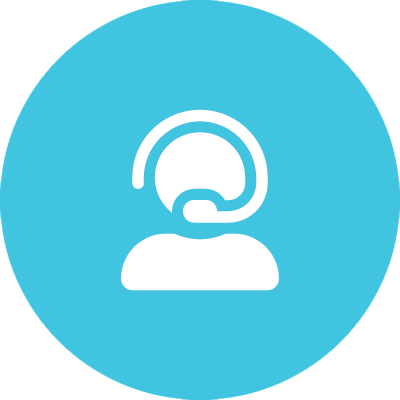 Technical Support
Technical Support
Having Tech issues? Try these general troubleshooting steps
In this section, the steps below should be tried before you reach out to the Career Launcher team. In most cases, these steps will resolve your issue. Further in the article, you will find more specific questions and resolutions steps.
- Make sure you have a stable internet connection
- Try clearing the browser’s history/cache. If you’ve received this error before, coming back to re-enter the same information may cause the system to bring up the same message. Here’s an article on how to do so. (Please be aware this link is from a third party; not affiliated with WizeHive)
- Use a different browser. We generally recommend using the most up to date version of either Google Chrome or Mozilla Firefox. If you aren’t using one of these, please do. If you are using, for example, Chrome, please try switching to Firefox or vice versa. Check out our supported browsers.
- Try logging in/creating the account using Incognito or Private browsing mode. Browsing in a private mode will allow you to log in without having your previous cache in the session.
- Avoiding “Auto-Fill” browser features by manually typing in your username and password. The autofill feature of a browser like Google Chrome can cause issues when trying to log in. This information could be outdated, incorrect, or the feature could just be causing issues in general in combination with the user’s personal computer.
- Lastly, please try restarting your device. If you are using a desktop/laptop please try restarting your system and logging back into the portal. If you are using a mobile/tablet device, we highly recommend using a laptop/desktop device to access the portals/applications.
The steps above can address the following issues:
Error Messages
- I am unable to type/upload information into my form/application.
- I am unable to login and received an E1005 Error.
- I received an error message when attempting to upload documents.
Login/Sign-up Issues
- I am getting a “We are unable to validate that you are human. Please try again.” What should I do?
- When I enter my login information, and press enter, I get sent back to the login page instead of getting access to the portal.
If you expected to but have not received an email from Career Launcher using Zengine.
- Being patient and waiting typically resolves short email delays.
- Check our status page (status.wizehive.com) for any reported delays
- Check your spam folder and make sure to whitelist @zenginehq.com (this article will provide other steps you can take, Email Troubleshooting)
I haven’t received a password reset email and it’s been over 10 minutes.
- Make sure you are requesting the correct email address when submitting the password reset request.
- Check the URL of the portal you are currently attempting to access. It should be: insert link Look back to any instructions sent to you Career Launcher.
- Check your spam folder and make sure to whitelist @zenginehq.com
If you are still having trouble, reach out to Career Launcher to confirm you have an active application.
I’m having a hard time using the Career Launcher application portal. How can I get support to move through each step in the process?
We invite you to consult our short introductory video to learn how to use the portal. Should you need additional support after watching this video, please call us at 613-746-5916 and one of our program staff would be happy to assist you.